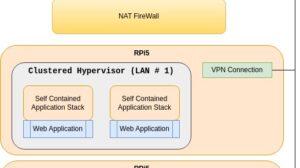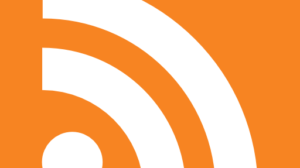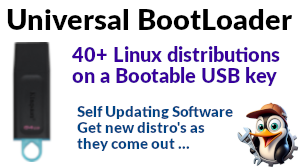Continuing the discussion from Running Containers with LXD:
Container backup solution
If you’ve read the article on LXD containers then you may be looking for an efficient backup solution. There are many options out there, however the co...
Continuing the discussion from Running Containers with LXD:
Container backup solution
If you’ve read the article on LXD containers then you may be looking for an efficient backup solution. There are many options out there, however the combination of features provided by this option may be of interest.Features
- Should provide consistency without needing to stop the container or it’s contents
- Backups are source encrypted, so can be stored anywhere
- Backups are compressed to save storage space
- Backups are de-duplicated, so duplicate blocks are removed, which saves even more space
- Backups are incremental by nature, so only changes since the last backup are saved
- Backups are sent directly to a remote host (or can be)
- It’s all free software
Additional Resources
The software involved is called borgbackup. In order to use it, you’ll need a client (in this example it would be your container host) and another server configured as a borg backup server. I may do an article on setting up your own backup server later, but in the meantime if you don’t have one handy (!) then you can get 10G of storage from these guys as a part of their free tier, or if you want to pay for more, it’s something like $2/month for 250Gb. (this is not a sponsored add / article, they’ve just proven to be good and really cheap)Setting up
On Ubuntu you will need to install the borg software, the stock repositories carry a reasonably current version;apt install borgbackup
apt install python3-pip # IF you don't already have "pip"
pip3 install borgmatic --break-system-packages
The backup config
So, here we go, this is the script that’s going to do all the work. You will want one config for each container you wish to back up, each one goes into /etc/borgmatic.d/ as a yaml file. So this is the config to backup my madpenguin container; /etc/borgmatic.d/madpenguin.yamlconstants:
instance: madpenguin
borghost: borg
borguser: wp
source_directories:
- /mnt/snapshots/{instance}
repositories:
- path: ssh://{borguser}@{borghost}./.backups/{instance}
label: {instance}
one_file_system: true
patterns:
- 'R /'
- '+ /mnt/snapshots/{instance}'
- '- /mnt/snapshots/*'
encryption_passphrase: "my_pass_phrase"
checkpoint_interval: 1800
compression: zstd,3
ssh_command: 'ssh -i ~/.ssh/id_rsa'
keep_secondly: 60
keep_minutely: 60
keep_hourly: 24
keep_daily: 7
keep_weekly: 4
keep_monthly: 6
keep_yearly: 1
checks:
- name: repository
- name: archives
before_backup:
- lvcreate -n {instance}_snapshot --snapshot default/containers_{instance} &&
lvchange -ay -K default/{instance}_snapshot &&
mkdir -p /mnt/snapshots/{instance} &&
mount /dev/default/{instance}_snapshot /mnt/snapshots/{instance}
after_backup:
- echo "Complete.........................." &&
umount /mnt/snapshots/{instance} &&
lvremove -y default/{instance}_snapshot
The backup procedure
On the first run you will need to initialise a repository. With your own server it will look something like this;$ borgmatic init --encryption repokey
Running a full backup
# Note that in this example I'm using '-v1' for more verbosity
$ borgmatic -v1 -nc --stats -c /etc/borgmatic.d/madpenguin.yaml
/etc/borgmatic.d/madpenguin.yaml: Running command for pre-backup hook
Logical volume "madpenguin_snapshot" created.
madpenguin: Creating archive
Creating archive at "ssh://wp@borg/./.backups/madpenguin::wp-2023-09-23T14:02:23.026340"
------------------------------------------------------------------------------
Repository: ssh://wp@borg/./.backups/madpenguin
Archive name: wp-2023-09-23T14:02:23.026340
Archive fingerprint: 211df698006a9b9dd2193fea15c0411faf50895dd465ea82df06ea5e197c28f1
Time (start): Sat, 2023-09-23 14:02:25
Time (end): Sat, 2023-09-23 14:03:51
Duration: 1 minutes 25.45 seconds
Number of files: 91774
Utilization of max. archive size: 0%
------------------------------------------------------------------------------
Original size Compressed size Deduplicated size
This archive: 5.04 GB 2.10 GB 1.87 GB
All archives: 5.04 GB 2.10 GB 1.87 GB
Unique chunks Total chunks
Chunk index: 63183 83035
------------------------------------------------------------------------------
/etc/borgmatic.d/madpenguin.yaml: Running command for post-backup hook
Complete..........................
Logical volume "madpenguin_snapshot" successfully removed.
madpenguin: Pruning archives
------------------------------------------------------------------------------
Original size Compressed size Deduplicated size
Deleted data: 0 B 0 B 0 B
All archives: 5.04 GB 2.10 GB 1.87 GB
Unique chunks Total chunks
Chunk index: 63183 83035
------------------------------------------------------------------------------
madpenguin: Compacting segments
Remote: compaction freed about 1.12 kB repository space.
madpenguin: Running consistency checks
Remote: Starting repository check
Remote: finished segment check at segment 12
Remote: Starting repository index check
Remote: Index object count match.
Remote: Finished full repository check, no problems found.
Starting archive consistency check...
Analyzing archive wp-2023-09-23T14:02:23.026340 (1/1)
Archive consistency check complete, no problems found.
summary:
/etc/borgmatic.d/madpenguin.yaml: Successfully ran configuration file
Running an Incremental backup
So that was a full backup, if I run it again it should give me an incremental backup;$ borgmatic time -nc --stats -c /etc/borgmatic.d/madpenguin.yaml
Logical volume "madpenguin_snapshot" created.
------------------------------------------------------------------------------
Repository: ssh://wp@borg:2222/./.backups/madpenguin
Archive name: wp-2023-09-23T15:15:05.051430
Archive fingerprint: 791a2de94df522af9a3e950057db15d19ede4cdce9714a851e421f0c2f7a4968
Time (start): Sat, 2023-09-23 15:15:07
Time (end): Sat, 2023-09-23 15:15:21
Duration: 14.07 seconds
Number of files: 93030
Utilization of max. archive size: 0%
------------------------------------------------------------------------------
Original size Compressed size Deduplicated size
This archive: 5.11 GB 2.12 GB 28.57 MB
All archives: 10.15 GB 4.21 GB 1.90 GB
Unique chunks Total chunks
Chunk index: 64148 167315
------------------------------------------------------------------------------
Complete..........................
Logical volume "madpenguin_snapshot" successfully removed.
------------------------------------------------------------------------------
Original size Compressed size Deduplicated size
Deleted data: 0 B 0 B 0 B
All archives: 10.15 GB 4.21 GB 1.90 GB
Unique chunks Total chunks
Chunk index: 64148 167315
------------------------------------------------------------------------------