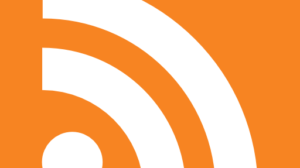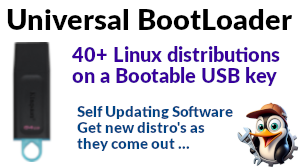It's good that you can see the other drives as this means that you can copy files.
To get to the data:
double-click on the "Home" directory shown on your attachment,
double-click on your user name (Mark?)
and you will see your files. You can then copy them to a USB/DVD as required.
A quicker and neater way to back up is to use terminal commands and we can guide you if you wish, as it looks a bit complicated to those unfamiliar with it. Let us know.
Keith
It's good that you can see the other drives as this means that you can copy files. To get to the data:
double-click on the "Home" directory shown on your attachment,
double-click on your user name (Mark?)
and you will see your files. You can then copy them to a USB/DVD as required.
A quicker and neater way to back up is to use terminal commands and we can guide you if you wish, as it looks a bit complicated to those unfamiliar with it. Let us know.
Keith
To get to the data:
double-click on the "Home" directory shown on your attachment,
double-click on your user name (Mark?)
and you will see your files. You can then copy them to a USB/DVD as required.
A quicker and neater way to back up is to use terminal commands and we can guide you if you wish, as it looks a bit complicated to those unfamiliar with it. Let us know.
Keith